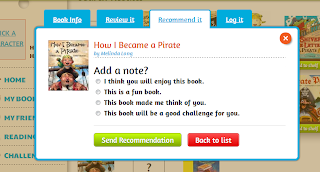For our final assignment in my EDIM 508 class, we were asked to create a virtual field trip using Google Earth. I have used Google Maps before in my first grade classroom as part of our map unit and introducing maps. The only prior experience I have had with Google Earth was just browsing, and things have changed very much since the last time I used it.
I chose to take my students on a virtual field trip to see different volcanoes in the United States. The main purpose of this field trip was to expose them to volcanoes and help them to understand what they are. This would lead into further lessons of the layers of our earth and how other land forms are formed. I think the Google Earth assignment comes with both pros and cons.
The obvious pro of this activity is that this gives students an opportunity to see the actual location of each of these volcanoes and what it looks like. I do like the ability to add information to the locations and its very nice to have the ability to add pictures or even overlay them directly on the map. It was nice to loop our field trip back to our school to finish up the assessment and it felt, to me, that we really completed our field trip by coming back to our original spot.
One very big con to this was the user friendliness of the software. I feel that it does not present the tour/trip in a way that a new user could just pick up and run with. Even in the upper elementary I feel that the students would need serious direction, and for my first graders I would have to lead them through this adventure.
After completing, I don't know how often I would use this type of field trip in my own classroom at this time, but I do want to stay close to this idea because if it were more user friendly or primary friendly I might be more apt to use it frequently. Again, it does create a nice opportunity for students to be exposed to the actual locations of the landmarks.
You can view my virtual field trip on volcanoes here.
About.me
Tuesday, June 25, 2013
Friday, June 21, 2013
Unit 6 - The Respectful and Ethical Mind
When it comes to activating and developing the respectful and ethical minds in my students, I like to think that I begin this process at the beginning of the year in first grade. During the first week we read a book about good decisions and manners in school. At the end of the book, it shares some rules and manners that students from other countries follow during their school days. The students are immediately very intrigued by many of them. It gives us a good conversation starter on how important it is to follow our own rules but to be respectful of others rules or traditions/routines that we may not be familiar with or accustomed to. We follow up with this story by creating our own set of classroom expectations and procedures as a community of learners in our classroom. After reading and looking a little further into epals, I would like to add technology to this experience by giving my students or the class as a whole an opportunity to communicate with classrooms from other areas first hand in order to better understand what types of expectations and cultural traditions are commonplace in their learning environments. I could see this continuing throughout the year with many other areas for learning, but I do like that this could set the tone for understanding others points of views and cultures from day 1. Although engaging the respectful and ethical mind is commonplace in our classroom, I do feel that my students need to be exposed to many other views during a young age. Many of my students have little exposure to anything outside of our small town, so by allowing them to work, talk, and collaborate with others, this would better prepare them to accept and understand others much better. I see that incorporating technology will allow me to not only expose them to others, but also allow them to be a part of the conversation and answer their own misconceptions as well. I look forward to seeing this play out in the upcoming school year.
Sunday, June 16, 2013
Glogster and the Creative Mind
As part of my EDIM 508 class, we were asked to create a glog to use for instructional purposes. The most difficult part of this assignment was finding a way to create an assignment that a first grader could complete independently while still fostering the growth of the creative mind. I decided to create an opportunity for students to learn the difference between fiction and non-fiction texts. In my glog students had the opportunity to listen to a few different stories and then take a short self-assessment on their ability to delineate between the two. After having the opportunity to hear different stories, students will focus on the fiction texts. Students will watch a video where other students around their age level give a book review of fiction stories. A final assignment will include the student choosing a fiction book from our class library and writing a book review of the story. This will allow me the opportunity to assess their ability to distinguish between fiction and non-fiction based on their book selection. It will also allow me to understand their comprehension and retelling skills.
One of the main concerns with this project was the students ability to understand how to use the glog and their ability to complete the assignments independently. Now that I have used Glogster, I believe it will be much easier to create glogs when the opportunity arises. I would have liked to add voice to the instructions but I struggled to get the "Grab" option to cooperate with me. With more practice this would be a highly beneficial tool to use, especially with this age/grade level. I look forward to creating more of these throughout the school year as the opportunity presents itself, and I would like to have the opportunity to see how the students respond to such an activity. You can check out my glog by clicking here.
One of the main concerns with this project was the students ability to understand how to use the glog and their ability to complete the assignments independently. Now that I have used Glogster, I believe it will be much easier to create glogs when the opportunity arises. I would have liked to add voice to the instructions but I struggled to get the "Grab" option to cooperate with me. With more practice this would be a highly beneficial tool to use, especially with this age/grade level. I look forward to creating more of these throughout the school year as the opportunity presents itself, and I would like to have the opportunity to see how the students respond to such an activity. You can check out my glog by clicking here.
Tuesday, June 11, 2013
Content Creation - A student's take.....
In order to understand how my students felt about creation during their year in first grade, I decided to make it a group discussion. Instead of a one on one interview, the students seem to be more eager to share opinions once the conversation gets going.
I started by discussion the word "creating" with my students and then asked them what their favorite thing was that we created this year. The most common answers all had to do with something related to art. We used a site called "Kerpoof" this year and this seemed to be the most common answers. Because we just learned how to use the site near the end of the year, I allowed for the students to create something with very little rules and restrictions. The students shared that they enjoyed adding "speech bubbles" and giving their characters and comic a "voice." There favorite part was that they could print their comic when they were done. After more conversation, the students shared that even though some of their comics looked the same, they were very different from their friends when they gave their characters voices.
What I really took from this and students like to learn technology through practice. They also seem to be very adamant about having something physical to show upon completion. With our digital stories on robots, students had to view their story online, and some did not have this opportunity at home. With "Kerpoof", students had the opportunity to have something physical to show off. I think this is something that commonly gets lost during digital creation and something I will definitely keep in mind during digital instruction and the early elementary level.
I started by discussion the word "creating" with my students and then asked them what their favorite thing was that we created this year. The most common answers all had to do with something related to art. We used a site called "Kerpoof" this year and this seemed to be the most common answers. Because we just learned how to use the site near the end of the year, I allowed for the students to create something with very little rules and restrictions. The students shared that they enjoyed adding "speech bubbles" and giving their characters and comic a "voice." There favorite part was that they could print their comic when they were done. After more conversation, the students shared that even though some of their comics looked the same, they were very different from their friends when they gave their characters voices.
What I really took from this and students like to learn technology through practice. They also seem to be very adamant about having something physical to show upon completion. With our digital stories on robots, students had to view their story online, and some did not have this opportunity at home. With "Kerpoof", students had the opportunity to have something physical to show off. I think this is something that commonly gets lost during digital creation and something I will definitely keep in mind during digital instruction and the early elementary level.
Friday, May 31, 2013
Creatitivity in Schools
When you think of creativity in school, most people refer to the arts. Budget cuts across education have forced many schools to reconsider the necessity of these areas. In a world of continually growing demands of standardized testing, creativity has been forced to take a back seat in our schools. I have heard multiple teachers share the idea, "If it's not on the test, there's no time for it in our classroom." As a first grade teacher I do not have quite as many demands on me as teachers in the upper elementary and beyond do when it comes to standardized testing, but even without that demand, I feel a pinch for time with district expectations for core subjects. So what is the school's role in the creative process, especially when the arts are slowly being eliminated from our schools?
Do schools kill creativity?
In his Ted Talks, Ken Robinson states that students "don't grow into creativity, they grow out of it" (Robinson, K, 2007). According to this belief, it is our job as educators to not develop, but to foster creativity in our students. It is much more difficult to encourage creativity than it is to encourage the already creative mind. So how do we do this? Ken Robinson believes that, "If your not prepared to be wrong, you can't be creative" (Robinson, K, 2007). As a first grade teacher, its easy to witness the fearlessness of failure, and along with that the phenomenon of natural creativity. Students at 5,6, and 7 year old salivate over the opportunity to express themselves through art and creativity, but as the demands of our rigourous curriculum get their hands on them, they slowly experience that wrong answers and mistakes are common in education. I believe that it is important for students to experience failure and mistakes, but how we help our students deal with that and overcome those mistakes will have everything to do with their comfort levels in creativity. So how do we help students incorporate their desire to express themselves artistically while meeting the demands of a content heavy curriculum? I believe that technology holds the answer.Digital media and creativity in the classroom....
With a plethora of online software and applications available through computers and other media devices, opportnities for students to be creative with technology is everywhere. Writing in first grade is a detrimental part of our curriculum, and because of this it is very time consuming. Every year I have a decent percentage of my class that will write, but demands a high level of motivation from me to fight through the difficult process. This year was the first of my three years that I decided to incorporate digital storytelling in my classroom. Students were informed that their writing would be turned into a digital story, but this would take some creativity and a lot of hard work on their part. There wasn't a student in the class not willing to take on the task. There was one particular day when students were doing some final touches on their illustrations for their story and it was time to stop to move to recess. The students literally asked me if they could "do recess later so they could work on their projects." I don't know if this is common, but this was completely a new feeling to me. In an area where my motivation to students was required to help them through, ALL students were not engaged in order to finish their illustrations so we could scan them into the computer. Creativity was present and the students were in love. They knew that right around the corner they would be on the computer narrating their stories and adding their illustrations to their words on the screen. This was their story, and their creation, and even though it was writing it didn't matter.I know this is just a single example of how creativity motivated my students, but I have other since this project, and I am sure many more to follow. There are so many ways to incorporate creativity and the arts into our core subject areas, so they no longer need to be viewed as seperate entinties but as collaborative tools that our students can use. Digital media and technology has made it easier than ever to allow students to express their creativity while demonstrating their understanding of the necessary areas, so why not let the two go hand in hand so we can continue to aid students creativity and not kill it.
Robinson, Ken. (2007). Sir Ken Robinson: Do schools kill creativity? – January 2007. Retrieved May 27, 2013 from YouTube Website: http://www.ted.com/talks/ken_robinson_says_schools_kill_creativity.html
Wednesday, May 29, 2013
Media Infused Project
As part of my EDIM 508 class, we were asked to create a Media Infused Presentation. The purpose of the project was to help us to learn to foster the development of the disciplined and synthesizing mind. Because this was my first time using Prezi, and I teach at the lower elementary level, it was difficult to create a project that focused on these skills while creating something that could be used independently in the classroom.
My favorite part of using Prezi was that fact that it allowed me to create a presentation that a student could use independently at a learning center. The content of my Prezi was based on the Life Cycle of a Butterfly. Before and after each section of the presentation, students were asked to think about what might happen, and follow up with what happened throughout the life cycle. Although this did not necessarily foster the development of the synthesizing mind, students would be expected to make connections to other life cycles that we have looked at in previous units of study. They would have to draw on prior knowledge and understanding in order to make predictions of what would happen in the life cycle of a butterfly.
By allowing students to be exposed to multiple forms of media and complete the lesson independently, it would also allow for me to work with other small groups to follow up on the lesson. This would be an opportunity to connect other activities that would help me to encourage the use of the disciplined and synthesized mind.
The hardest part of this assignment was trying to develop a presentation that could be completed in parterships of independently with 5-6 year olds while trying to foster the disciplined mind. Now that I am gaining more undertanding of what types of lessons this would entail, as well as understanding how to use Prezi, I think future projects will be much easier to create and implement with this age group. I look forward to creating many of these over the summer to use in my classroom for the upcoming school year.
You can view my Prezi on "The life cycle of butterflies" by clicking here.
My favorite part of using Prezi was that fact that it allowed me to create a presentation that a student could use independently at a learning center. The content of my Prezi was based on the Life Cycle of a Butterfly. Before and after each section of the presentation, students were asked to think about what might happen, and follow up with what happened throughout the life cycle. Although this did not necessarily foster the development of the synthesizing mind, students would be expected to make connections to other life cycles that we have looked at in previous units of study. They would have to draw on prior knowledge and understanding in order to make predictions of what would happen in the life cycle of a butterfly.
By allowing students to be exposed to multiple forms of media and complete the lesson independently, it would also allow for me to work with other small groups to follow up on the lesson. This would be an opportunity to connect other activities that would help me to encourage the use of the disciplined and synthesized mind.
The hardest part of this assignment was trying to develop a presentation that could be completed in parterships of independently with 5-6 year olds while trying to foster the disciplined mind. Now that I am gaining more undertanding of what types of lessons this would entail, as well as understanding how to use Prezi, I think future projects will be much easier to create and implement with this age group. I look forward to creating many of these over the summer to use in my classroom for the upcoming school year.
You can view my Prezi on "The life cycle of butterflies" by clicking here.
Sunday, May 26, 2013
The Synthesizing Mind
Working through this unit was difficult for me because I realize that I might not be reaching the needs of my students for developing a synthesizing mind. Although I see my students doing this, it is not an active practice for us in the classroom. After reading through Howard Gardner's "Five Minds for the Future", I realize I need to be actively engaging my students in this practice.
In order to synthesize, Gardner names four components: A goal, a starting point, a method or approach, and a draft.
One way my students completed these four component this year was through a project involving robots. We read both science fiction and non-fiction texts on robots, We watched an informational fiction film on robots and spent time discussing many advantages and disadvantages of robots. Our goal was to decide what life would be like with robots, we started by gathering as much legitimate information we could on robots, then we decided we would create a narrative to share our thoughts on how our personal life might be different if we had a robot. The final step (draft) came through a digital story.
I feel that due to the age level of the students, the amount of information, and the difficulty of the final project, students had to use a synthesizing mind in order to demonstrate their understanding of how life would be different with a robot. I have shared two stories below for your enjoyment.
Gardner, H. (2007). Five minds for the future. Boston: Harvard Business School Press. Kindle Edition
Monday, May 20, 2013
EDIM 508
Unit 2Two science units that I do in first grade are frogs and bees. Although I have a great amount of age appropriate books on the content, it is hard for the students to fully appreciate lify cycles of frogs without the videos from discovery. For frogs I use a video called "The development of tadpoles:Metamorphosis" to help the students get an up close and personal look at what happens during the process of metamorphosis. Although students already have some background knowledge on frogs and they are already engaged, this is when the students become highly interested in metamorphosis. Seeing this happen (even on a video) really helps to students to experience the change.
Another great video I use from discovery is for bees. Although I also use videos from Youtube and The Magic School Bus for bees, they all play a vital part in helping students to see first hand how bees communicate and work together. I have even had a local apiary come in with their bees but the kids still aquired more knowledge and were more engaged from seeing the up close action of the bees from the videos. Although I think it is important to provide real life expreiences as well as text to introduce and reinforce content, seenig the videos have helped students to better understand the information and retain much of the vital content.
Wednesday, March 13, 2013
Digital Media in the Classroom
Why Digital Media?
I just finished up my first graduate class in Instructional Media through Wilkes University. The class was "Internet Tools in the classroom" and helped me to get a good understanding of what tools are currently being used in the classroom. It also forced me to create this blog, something I was also very hesitant about but am very glad that I finally started. If you would like to read about some thigns I learned from that class, you can read some of my blog posts below.I am now starting an 8 week journey for my next two classes in the program. Digital Storytelling and Digital Media in the classroom. As a part of my first assignment for the latter class, I was asked to answer a few questions for the introduction portion in "twitter-style" Enjoy my short answers below.
- Who are you and what do you do? My name is Mike Balliet and I teach First Grade in Montandon, Pennsylvania
- What is your primary goal for taking this course? I want to increase engagement in my classroom while preparing my students to be successful in todays high tech society.
- What is your philosophy of education? My philosophy is to create and foster a love for learning while equipping kids with the tools and information necessary to be successful lifelong learners.
- What do you see as the greatest benefit of using technology and/or digital media in the classroom? A drastic increase in student engagement and the ability to allow students to see a much deeper perspective of content with more opportunities to actively use aquired knowledge.
- What is your biggest concern or challenge with using technology and/or digital media in the classroom? The strict filter used in our district for internet tools requires me to learn most programs or software at home. Also, making sure the technology is available for students to use.
- Provide an example of how you currently use technology and/or digital media in the classroom. I currenly use the MOBI digital presentation tablet, I have one Ipad but hard to use with a whole class. I also use behavior management software.
- How does your classroom today differ from when you were the same age as your students? Today, there are many more opportunities for visual learning. With youtube you can take students on a journey through lessons, have them share their answers online, and create digital presentations. It is much more engaging and more fast-paced, but also higher expectations.
Tuesday, March 12, 2013
Attending a Live Webinar
Live Webinars
I have attended live webinars for multiple reasons including job trainings, mandatory professional development events, and personal desire. As a part of our Internet Tools for the Classroom class, we were asked to attend a live webinar. I scheduled a live webinar for common core assessments through discovery education. Due to poor internet connectivity, my experience was interrupted shortly after the webinar began and I was unable to attend this webinar. I share this experience because I contacted the people at discovery education to ask how I could still view the content of this webinar. They informed that although they would be unable to share the information with me now, they would be archiving the entire series upon completion. This gave me the idea to start looking up archived webinar series. Wow! There are countless opportunities to take part in webinars on a variety of topics. Although I appreciate the opportunity to interact with the presenter in most live webinars, I realized that many webinars provided a post-webinar Q&A opportunity that can be referenced at your convenience.Because I recently received a district-issued Ipad to use in my classroom, I began to seek out webinars that would assist me in using this technology right away. One of the best adavantages of archived webinars is that you can view them at your own convenience while still receiving most of the benefits of viewing it live. I also didn't have to be present at a specific time, and internet connectivity wasn't an issue either.
The webinar I decided to view was though discovery education and it was titled "iPads in discovery education." Kyle Schutt was the presenter for this webinar. In this webinar, Kyle shared how to download videos from the desktop site to your computer. Since you can't stream the videos on your ipad from the desktop site, he demonstrated how to download the video, convert the format, load it one iTunes, and even create a playlist using multiple media files on the same topic. He also showed the much easier choice to use the mobile site for united streaming which allows you to stream directly. The nice thing about downloading them and placing them on iTunes is that you can access them even without having Internet connectivity. However, the mobile site for the ipad is very nice and extremely functional. You can view the ipad site by clicking here. (Subscription required) Kyle also shared his ability to project his ipad on the monitor by using a VGA input and an app program like expedition.
Although the webinar was designed to teach views how to implement use of discovery education on the ipad, Kyle did a great job at sharing some other great resources. I would like to share some of those resources below.
Livebinder - livebinder is an online "3 ring binder" that allows you to curate all your information on a topic and place it all in one neat "online binder." It's a great place to also research other topics and binders users have created. You can click here to explore for yourself.
IEAR - I education apps review is a community of ipad users that give feedback and reviews o educational apps for the ipad. You can search for specific apps or click on one of the various links on the page to research apps on a topic you are looking for. You can click here to view the page.
Now that I see the wealth of archived webinars, I plan on viewing more as I find them appropriate to my needs, still they do lack the interaction that Live Webinar offers.
After viewing the archived webinar, I had the opportunity to attend a Live webinar presented by the same presenter Kyle Schutt. He also has a co-presenter, Michael Gormon. The webinar titled, "Students as curators, managing new information in the digital classroom," was presented by Discovery Education as a part of a professional growth webinar series sponsored my Plymoth Rock Assurance.
The major advantage of the Live webinar was the opportunity to interact with the presenters as well as the other attendees. Below I have shared some of the notes I took while viewing the webinar. Ironically, I was using Evernote to take notes, which is one of the tools recommended during the webinar.
The common core - "Educators must share curriculum, effective instructional opportunities, and assessment in order for the school community to accomplish the goals of the common core.
Students use the internet as a consumer, but we want them to be a user and produce of information and reinvent information themselves
A brief timeline of curation - the slate, the textbook , the film strip projector , lesson plans, files, filing systems, failing cabinets and more filing cabinets, the computer , the floppy disc, the hard drive, the cd, the Internet, and now, the cloud,
The tools presented will help to answer the question, "How do you filter the information in the cloud? How to we sort through the information and make it useable, is it useable for all students (closed captioning, can the PDF be read?). Below is a brief description of the tools presented and how they can be used
- Symbaloo - free - create app style bookmarks for online sites /links/ resources. Organize and share the best of the web . Each icon is a link to the site. Symbalooedu.com shows how to use the site for educational purposes. You can discover other user's webmixes as well. Once you sign up for the site you immediately get the EDU webmix that recommends great sites to be used in education. You can choose web mixes for specific educational tools. The symbaloo gallery allows you to search specific topics and filter by popularity and views. You can also view user's webmixes when you find a user whose webmix you enjoy. You can have students create webmixes for subject/topic based purposes. You can share webmixes using the share tab using he HTML link. The URL eliminates the purpose to log in but still can access the symbaloo webmix. Gallery allows you to search other symbaloo galleries. You can add other users webmixes to your own webmix folder for future reference.
- Diigo - "Connect,organize, and online bookmarking" (similar to delicious). You can set up diigo account for your students. Free upgrade to education edition. Allows you to add extensions for your browser . You can search community library for other people's bookmarks on a specific topic. It shows views/ popularity ratings to.help you choose the right site. You can also view specific users to see what they are bookmarking
- Evernote - Evernote is a note taking app that allows you to sync across all devices. I actually used my Ipad to take notes during the webinar since I was using my laptop to view the webinar. I then logged on to the site on my laptop to view my notes to create this blog post. You can create collective notes as a class. Create multiple notebooks. You can share the URL for the note to share the opportunity to edit the note.
- Live binders - free - digital binder- can use livebinders for projects. There are tabs on each binder for subtropics on each binder. It can be used for presentation, digital story, steps in lab report, demonstration of learning, step by step procedure to show understanding. You can search for binders on topics such as the common core, then filter your results based on topics such as strictly education binders. You can sort by views/popularity and view that presenters other binders as well.
- My big campus - Collect, curate, and create. My bigcampus.com/getstarted gives you the opportunity to sign up for the site for free. Registrations takes a day or two to get set up because they make sure that you are an educator setting up the site. It has an Edmodo style feel. Teachers create bundles of information on a specific topic for students to access for assignment or instrution purposes. Example of bundles - teachers can curate multiple resources and documents on specific topic for student to view so they can access all content based on a topic. It also embeds YouTube videos directly on the page.
- Google custom search - you create a search engine for just one topic. Students could create their own search engine. You select the sites you want it to search. In order for the kids to use the modified search engine you will just have students type in that specific URL.
Some other quick references the Kyle and Mike shared included:
- Linkyy
- Scoop.it
- Educlipper - Pinterest style education site
- Printfriendly.com - you enter the URL of the site and hit ring preview and it will take out all adds . You can save it as a PDF to send or post on another web page.
- Know the site - get the know the site in and out. How to use it. Dangers for students to use the site.
- Know your district's AUP - does your district condone or allow the site
- Involve your school's administration - just because a site is blocked or filtered doesn't mean it needs to be. Keep your district officials informed of the opportunity and the possibilities of new sites and see if they can change access opportunities.
- Involve your parents - inform your parents of your involvement in the site and the opportunities for them to be part of it.
- Teach, model, and monitor digital citizenship - make sure you students understand the expectations and the students understand how to use the internet appropriately. Especially when introducing new sites.
To see additional information - check out Michael Gormons blog
Cell Phones in the classroom
Cell Phones in the Classroom Interview
As part of my Internet Tools in the classroom class, I was to interview a teacher and have them share their experience of using cell phones within the classroom. Because our district has a strict policy that students are not to have cell phones during school hours, most teachers have no tried using cell phones as an instructional tool. After asking around quite a bit, I was able to find a teacher who attempted to use it in the classroom. She shared with me some of the pros and cons of her attempt to implement cell phones in the classroom.
Janet Hook is a 7th grade math teacher at Milton Area Middle School. During her first year with the district, she was asked to attend a conference on how to implement the use of cell phones within the classroom. After attending the conference she received permission from the principal at the time to pilot some of the free services she learned about while at the conference. One of the requirements that Mrs. Hook needed to meet in order to use the cell phone programs was to have approval from all parents for their children to use the cell phones for school related activities. Janet said in all the classes she tried this with, she never had more than 75% of parents agree to allowing their children to use the cell phones for in-school activities. This was a problem because not all students could not be actively engaged. She did allow students who didn't have a cell phone to participate to share with another student, but they still weren't able to have the full experience, so this was a drawback for her.
Janet decided to pilot two types of cell phone services: Polling and Text Reminders. Mrs. Hook shared that it had been quite some time since she used the services, so she doesn't remember the specific names, however, she did share with me some details of her experience. Due to the fact of that we have a strict no cell phone policy in our district, Mrs. Hook decided to pilot the experience with her smallest class. Her class consisted of 7-8 7th graders. She used the polling site to have the students answer some math questions throughout the class. Most of her polling questions were taken from Studyisland, a site our district uses for benchmarking purposes. She shared that one of the strongest benefits of students using the cell phones in the classroom was the interest and engagement generated by the opportunity. The word of this opportunity quickly spread and many other classes quickly asked to have a chance to take part. Although the students were engaged, students quickly began to take advantage of this opportunity by using their cell phones for reasons other than class related activities. Due to this fact, and the fact that she has the opportunity to use CPS clickers for the same type of feedback, she decided to stop using them in class. This not only allows for all students to be involved, but also takes away the opportunity for students to take advantage of using cell phones in the classroom.
Ultimately, Janet shared that her favorite aspect of using cell phones in the classroom was the student excitement and engagement generated by the use of the technology. She did share that this same type of engaged excitement is generated by the clickers and the kindles she has available in the class. Janet stated, "Most people tell me technology needs to be used with a purpose, not just for the sake of using technology. But why not just for the sake of using technology if it means students will be engaged." I had to agree with Janet on this. If her students are more engaged using technology, why not do the best you can to implement technology in the classroom as much as possible.
Developing an online portfolio
You.com
For my final assignment in my "Internet Tools in the Classroom" class I was to create an online portfolio or create an online presence to share with others. While looking for a site to create this digital portfolio I looked through many sites, but narrowed it down to three sites. I have shared a brief description of the three sites and what site I ultimately decided to go with.vizualize.me - This site allows you to enter in your educational history and your work history. It creates a timeline on your homepage to share a visual timeline of both experiences. It does allow you to enter some other personal/professional information, but does not share this information on your homepage. It also limits your ability to share your social media outlets on the homepage. The site is in the beta stage, so I am sure improvements are on the way, however, this site did not offer the type of presentation I was looking for.
flavors.me - flavors.me and about.me are very similiar sites. They allow you to create a visual pleasing homepage with customizable background and allow for easy edits to the homepage. It does allow for you to edit a mobile version of your page, but this is only for premium users. The fee is only $19.99 a year. Although most of the options and features of the site are available for free, you're ultimately limited due to the need for premium membership. I did create a page using this site so that I have ownership of one, but I chose to to utilize this site as my primary outlet for my digital portfolio.
about.me - I decided to go with about.me for my online portfolio. This site is 100% free and couldn't be easier to use. It allows you to edit your background and create a bio on your homepage. It also allows you to easily add tabs so that viewers can access your social media pages directly from your about.me homepage. I kept my information brief due to the fact that I am very cautious of our districts regulations for social media right now, but I did explore enough to see all the options. You can also view your about.me site on mobile devices as part of a mobile platform. This site is extremely user friendly and well worth the time it takes to set up. You can view my about.me site by clicking here. If you enjoy my page please like my page and feel free to contact me via the site or any other social media site you explore on my page.
Sunday, March 3, 2013
Live Streaming - using Ustream
Live Broadcast on Ustream
After researching the options to broadcast live, Ustream.tv seemed to be the easiest way to go. The mobile application can be used on both droid devices and apple devices and you can also do it all from the website itself. When I first started thinking about this project I was a little nervous because I didn't quite feel comfortable and was even more unsure what I would broadcast about. After some contemplation, I decided to stream my girlfriend and myself cooking enchilada stuffed peppers. Before the actual broadcast, I practiced broadcasting from my computer, ipad, and droid cell phone. Ultimately, I went with streaming the broadcast from my cell phone due to poor internet connectivity in my house. Since I have 4g on my cell phone, it allowed me to stream with very little lagging. When I practiced on the Ipad and the computer, there were frequent breaks in the broadcast.
In order to promote the event, I posted the address and a description of the event on twitter throughout the day. I also texted the address of the broadcast to some close friends during the day. To help with the time of the broadcast, we had the ingredients prepared ahead of time. The vegetables were chopped, the peppers were in the water, and the Quinoa we boiling. When the broadcast began, I shared with the viewers why I was doing the project, what we were cooking, what ingredients we were using, and the steps. I encouraged viewers to use the social stream feature and talk to me during the broadcast. I did communicate with one user during the broadcast. I was able to make this happen by setting up my laptop downstairs while streaming from my phone. Using the cell phone was a little tricky because I wasn't able to flip from the front-facing camera to the rear-facing camera during the broadcast, so some of the broadcast is a little all over the place. All in all I thought the broadcast went well. I did talk to one of my friends after the broadcast and he shared that the broadcast was clear and easy to understand. I see how this would be neat to use in the classroom to share with parents a special event or a special lesson, however, I don't know if it would be possible unless all parents approved, and that is unlikely to happen.You can view a recorded version of the broadcast by clicking the link below.
Sunday, February 24, 2013
Social Networking in the First Grade Classroom
There seems to be a lot of social networking opportunities in the secondary realm of education, but I never saw it as a possibility in the primary classroom, at least before this course. I definitely see the drawbacks of using social media in the classroom. Some of these include the danger of privacy, the difficulty of teaching a young student the ins and outs of using the website, and the filter restrictions put on by a school district. Although these were all barriers for me to use social networking in my classroom, I still was able to find one that did not interfere with most of these and still serve an everyday purpose in my classroom.
For my assignment this week I was asked to take an established lesson plan or unit and implement social networking into it. My first idea was to use Edmodo, or another Twitter style website to have students document/publish their summary point writing. This would replace their summary point journals and give parents a chance to view what they had learned throughout the day. One of the drawbacks to this idea was the privacy factor. Although I know there would be ways to use this effectively, I wanted to dig a little bit deeper on ways to use social networking in the classroom.
I came across a site called Biblionasium. This site allows you to create a log-in as a teacher, then create user names and passwords for your students under your log in name. There is no need for students e-mail and no one can view your students names without being on your log-in. You can enter each students guided reading level so that the site can recommend books for each student based on their appropriate level. When students log in, they can search for books that they have read, log the book, give a review to the book (both pre-written or in their own words, and recommend the books to others in their class. One of the coolest features for the students is the ability to earn awards. After logging in for the first time, the students must agree to an honesty code. Once they do they receive an honesty award. Students can earn awards for their recommendations, their book logs, and even earn a gift card for completing reading challenges. You can also give student log-ins to parents so students can read books and log them at home, and parents can view what students are reading at school. The best social networking aspect of this site is that students can recommend books to others in their class, as well as view books that their classmates are reading. I feel this would motivate students to pick up a book that they would have passed over or neglected other times.
I would be able to implement this into my everyday lesson planning. Each day we spend an hour at Guided Reading and Centers. During this time, students rotate between three centers. Through the course of the week the students will visit 15 centers based on different skills we are working on in class. Each day one of the centers is always Self-Selected Reading. Students have 20 minutes to select any book(s) of their choosing to read at their independent reading spots during this time. Although we take time to review the ways to choose an appropriate book, I am not able to monitor their book choices regularly because I am reading with my guided reading groups during this time. I would use the site by having students log their books into a journal similar to the entry they would create on Biblionasium. Then, during lab time or in the morning, I would have students transfer/log the information into the website. This would also be something the students could use as a center during the Literacy Block time.
I have taken the time to create a log in and enter my classrooms information. I logged in as a student in order to try the site both as a teacher and a student. The site is user friendly and wouldn't take more than a week or two to have students trying it out independently. Since the students can use the site at home with parents, it will also allow them to become familiar with the platform away from school.
As a teacher I can add our classroom library to my bookshelf so students can view exactly what I have in my library. Although this would be time consuming, it would be something that could be done over the summer and introduced at the beginning of the year. I don't allow access to all my books at the beginning of the year because it would be overwhelming and almost all students are not ready for the reading level of all the books. By adding the books on this site it would allow students to get excited to read books or set a goal to be able to borrow a specific book when they are ready for it. Since the books are based on levels, students will have more accountability on their reading level and would possibly more motivated to set reading goals for themselves.
I can also create specific challenges for the class. This feature does seem a little bit difficult for the first grade level, it could be something I could use for my specific guided reading groups and be used during their guided reading time.
I can also add friends to our class that can only be approved by me. This could include other grade levels within our school or other first grade classrooms within our districts or other districts. This would allows students to view what other first graders outside of our classroom are reading and allow them to step outside of their comfort genre and try other books. Although I haven't used this in my classroom yet, I have sampled the site extensively and have implemented its uses into my daily lesson plans. Below you can see some screenshots of the site or click here to view the site yourself.
For my assignment this week I was asked to take an established lesson plan or unit and implement social networking into it. My first idea was to use Edmodo, or another Twitter style website to have students document/publish their summary point writing. This would replace their summary point journals and give parents a chance to view what they had learned throughout the day. One of the drawbacks to this idea was the privacy factor. Although I know there would be ways to use this effectively, I wanted to dig a little bit deeper on ways to use social networking in the classroom.
I came across a site called Biblionasium. This site allows you to create a log-in as a teacher, then create user names and passwords for your students under your log in name. There is no need for students e-mail and no one can view your students names without being on your log-in. You can enter each students guided reading level so that the site can recommend books for each student based on their appropriate level. When students log in, they can search for books that they have read, log the book, give a review to the book (both pre-written or in their own words, and recommend the books to others in their class. One of the coolest features for the students is the ability to earn awards. After logging in for the first time, the students must agree to an honesty code. Once they do they receive an honesty award. Students can earn awards for their recommendations, their book logs, and even earn a gift card for completing reading challenges. You can also give student log-ins to parents so students can read books and log them at home, and parents can view what students are reading at school. The best social networking aspect of this site is that students can recommend books to others in their class, as well as view books that their classmates are reading. I feel this would motivate students to pick up a book that they would have passed over or neglected other times.
I would be able to implement this into my everyday lesson planning. Each day we spend an hour at Guided Reading and Centers. During this time, students rotate between three centers. Through the course of the week the students will visit 15 centers based on different skills we are working on in class. Each day one of the centers is always Self-Selected Reading. Students have 20 minutes to select any book(s) of their choosing to read at their independent reading spots during this time. Although we take time to review the ways to choose an appropriate book, I am not able to monitor their book choices regularly because I am reading with my guided reading groups during this time. I would use the site by having students log their books into a journal similar to the entry they would create on Biblionasium. Then, during lab time or in the morning, I would have students transfer/log the information into the website. This would also be something the students could use as a center during the Literacy Block time.
I have taken the time to create a log in and enter my classrooms information. I logged in as a student in order to try the site both as a teacher and a student. The site is user friendly and wouldn't take more than a week or two to have students trying it out independently. Since the students can use the site at home with parents, it will also allow them to become familiar with the platform away from school.
As a teacher I can add our classroom library to my bookshelf so students can view exactly what I have in my library. Although this would be time consuming, it would be something that could be done over the summer and introduced at the beginning of the year. I don't allow access to all my books at the beginning of the year because it would be overwhelming and almost all students are not ready for the reading level of all the books. By adding the books on this site it would allow students to get excited to read books or set a goal to be able to borrow a specific book when they are ready for it. Since the books are based on levels, students will have more accountability on their reading level and would possibly more motivated to set reading goals for themselves.
I can also create specific challenges for the class. This feature does seem a little bit difficult for the first grade level, it could be something I could use for my specific guided reading groups and be used during their guided reading time.
I can also add friends to our class that can only be approved by me. This could include other grade levels within our school or other first grade classrooms within our districts or other districts. This would allows students to view what other first graders outside of our classroom are reading and allow them to step outside of their comfort genre and try other books. Although I haven't used this in my classroom yet, I have sampled the site extensively and have implemented its uses into my daily lesson plans. Below you can see some screenshots of the site or click here to view the site yourself.
My first week with Twitter
My Forced Submission to Twitter
Although I have always been eager to try the latest piece of technology and am constantly trying new apps on my cell phone, social networking, for me, has almost been limited to Facebook. Facebook met all my needs. I was able to share my thoughts or important events in my life (twitter) and post photos of what I had done or where I was visiting (Instagram). Although I wanted to stay clear of the Twitter world my assignment this week for my "Internet Tools in the Classroom" course was to join twitter, make friends with at least 50 friends a day, and post 6+ times each day. After being a part of Twitter for nearly a week now I can see how it can be very addicting. I think the purpose of the assignment was to help us dive a little deeper in the twitter world so I took it on full force. However, I did have a problem meeting the requirement to follow 50+ people a day. I feel that I would just be forcing myself to follow people or companies I wasn't even interested in. I am sticking to following anything I feel would interest me or might grab my attention. By overindulging into following people, I feel like I wouldn't pay attention to all the tweets on my feed page. I have to admit I am enjoying tagging people and the hashtag feature is gaining my attention quickly. Since it has only been a week I can't say whether or not I am not a lifetime member, but it will have my attention for a while, that's for sure. If you would like to follow me you can tweet me @mikeballiet. Stay up to date for more posts on my experience on twitter. #Ifinallygaveintotwitter.
Monday, February 11, 2013
Exploring new sites
Discovering Something New
Information overload is really taking over. There are so many quality sites out there. Using the RICE method or another "filtering" system to choose what sites to use and when will become more detrimental than ever. Below I have shared my experience on the suggested sites from the assignment.
Edutecher.net
The sign up for this site was very easy and fast. It also created a blog for me with my sign up. It was free and provided instant search directly from the homepage. My topic of choice was Greater Than//Less than. I was specifically looking for apps, lessons, and resources related to this topic. After searching I was prompted to filter my search before results turned up. I really liked the filter categories, but the results were very generic. Although I selected Math and Elementary, the sites listed for primarily Language Arts and the links did not connect me directly to my topic.
The positives were that the site provided multiple educational resources where I would be able to search for my topic. The results for the sites were all educational, which helped me to trust that the sites would guide me to the information I needed, but the search I began didn't lead me there directly.
The site does include an EdutecherTV tab which allows you to watch "how to" webisodes on topics such as "Brief Tips for Tech in Education" and "How to Set Up a Whiteboard." I don't know if it was connectivity or if it was the server for the site, but the videos took uncharacteristically long to buffer. It is a positive addition to the site either way. Some screenshots of the search filters and the Edutecher TV can be found below.The homepage for your site is easy to navigate. The layout is very fun and visually stimulating. Your "backpack" is like your homepage. All the tabs/icons are laid out on notebook paper which makes it fun. From your backpack you can access your favorites that you have tagged, view your notes, messages, and forums, as well as update your profile or blog. The site is very user friendly.
The site offers countless resources but it does take some searching through those supplemental sites to find what your looking for. All in all I will be using this regularly to research for resources and materials needed.
Go2Web20
Go2Web20 is a online index of "app-like" icons that offer a variety of resources, both for educational and personal use. The search results are very limited, and even the site suggestions are limited, but most that I have viewed are of high quality. On the homepage it has suggested tools/apps to try out. The nice thing about the site is when you scroll over an app it gives you a description of what the page is used for. When you click on the link it has a more detailed description as well as a link that connects you directly to the site/app. Some of the sites do cost money and/or require log in and personal information. I noticed that multiple sites were filtered on my school browser as well. Below I have listed some of the tools I discovered while searching the site. You can click on the link above to do some exploring on your own.- Kidoz - "A kids browser" - The description provided was pulled from go2web20.net. "The KIDOZ browser is a protected environment made for young kids that enables children to surf sites ,watch videos and play games. The system blocks links, scripts and any other attempts that lead to sites and content which have not been approved, preventing them being viewed by the children."
- Storyjumper - Storyjumper allows students, parents, and teachers to create and publish their own stories. It offers help with their on site tools such as "story starters" to help get you started on your own story. You can also add in your own illustrations and pictures to your story. You can share the stories online for free or have your hardcover copy published for $24.99. The site does require sign up with personal information.
Shrock Guide
Karen Shrock's Guide to Everything website is a teacher's resource/FAQ smorgasbord. There is no sign-up or log-in required to explore the resources on the site. Each topic clearly presented on the sidebar is full of textual references, weblinks, and supplemental resource links to explore the topic in further detail. I will use this site specifically throughout this course as it addresses QR codes and cell phones in the classroom. One major topic that it addresses on multiple occassions are IPADs in education. As a recent recipient of an IPAD in our district, topics such as IPADs in the classroom, learning and teaching with IPADS, and "A day in the life of an IPAD" provide multiple resources to further my education on how to use this valuable tool more efficiently and appropriately. The links seem to be all in tact, but it is also stated at the top of each page that she would appreciate if you would let her know if any link is down. It made me feel like there is a lot of care of the user of the site when reading this each time. I plan on referencing this site frequently, specifically during my time in this class.After viewing all three sites, they all are valuable and have strengths. I think that Go2Web20 was the most limited on information, and most of the links were caught by the filter in my district. Edutecher.net had a plethora of educational resources to use both in and out of the classroom, but definitely takes the most time to explore and sort out exactly what you would use the information for. Out of all three, the Schrock guide was the most detailed and easy to navigate. Although the topics aren't vast, they are detailed and hit relevant topics with technology in education. Although my time was limited to fully divulge myself into all three sites, they are all bookmarked under my "best resources" folder and I will be using these three sites over the course of the next few weeks to further learn how to use them effectively on a regular basis.
Sunday, February 10, 2013
Tools for the Web
Filling Up My Toolbox
Just like the tools that continue to add up on my workbench upstairs, so do the tools that I am aquiring from this class. That is not the only similarity however. Since purchasing my house last year, I haver received a lot of tools. Because most of these tools were given to me as gifts, many of them I have not even used yet, or learned how to use yet for that matter. I began to think about that before making this blog post. I wouldn't even know if I had the right tool for the job in my home because most of them are still in the box, waiting for me to learn how to use them.
This is similar to the tools I am beginning to aquire for technology because although I am giving free access to most of the sites or given advice to use them, I have yet to take the time to really dive in and learn how to use them, so it worries me that I am not sure if I will know what tool to use when the time comes.
This weeks tools to add to my toolbox were all very exciting for me and I am already finding ways to implement them within my classroom. I'll take a minute to share my thoughts on some of the tools and how I plan or how I already am using them in the classroom.
URL Shortening
I have always wished there was a way to shorten the URL to links I want my first graders to view. BAM! Enter my new tool tinyurl.com. This allows you to take any web address and turn it in to an address that begins with tinyurl.com/"enter what you want here." One of the drawbacks I noticed was that many names for sites are taken. This can be overcome with a little creativity, but if I am trying to shorten a URL, I want to make it as short as possible. I also realized that after I tried my first one I did not paste the entire URL into the entry box, but it created my new URL as a dead link. I was no longer able to use the nickname as my shortcut. I was there was a way I could delete that. As far as I have seen there is no account, so there is no way to keep track of your created URL's, but I am still doing some exploring. If you would like to try this out on your own, please click on the link below.Tiny URL
QR codes
QR codes have always interested me very much. When I first began to see them all over, I went QR crazy and began to scan them to see what would happen. I quickly realized that this was just an advertisement ploy in most cases. I have limited my desire to scan QR coded to the moments when I know it will benfit me or others (i.e. coupons, recipes, donations.) I always thought that the QR codes would be an expensive addition for companies to use, but never dreamed that I could create them for free, and link them to whatever I desired. This could get dangerous. I created a QR code to link to my page and decided that I could link it to a parent newsletter, or even place it in the faculty room for teachers to scan if they desired to read my blog. Although this is just a simple way to use them, I was excited to show other teachers, who now are sharing other ideas on ways to use them. I teach in a predominately low-income school, so I am not sure the ability most parents have to scan the QR codes, so I am being hesitant to implement them immediately, but I am currently researching other ways to use them in the classroom or to communicate with others. Staytuned for ways that I am finding to use them within the primary classroom. If you would like to explore creating Qr codes on your own, visit the site below to explore the opportunities. Very easy!
Shorten URL's, create QR and NFC codes. Click Here!
Bookmarklets
When first reading about bookmarklets, I was a little confused about their purpose. I saw the comparison to add-ons, but never really understood the purpose of those either. I came to find out that I have been using add-ons for a long time, but always installed them when my browser prompted me to do so. I am happy with my web browsing and feel like I am efficient in using a browser, so why the need for bookmarklets. After reading a brieft overview from labnoo.org (Full article here), I realized there are quite a few advantages to bookmarklets. I have listed a few of those benefits below:
- Drag and Drop - You can drag and drop the tool directly to your toolbar. When you're ready to delete, simply right-click and select delete.
- No LAG - bookmarklets are remarkably small compared to add-ons. They will not slow down your computer. It makes it an easier decision to add them and try them because of this.
- Not Exclusive - They are not browser specific. They can be used throughout all your browser. So if you are a fan of explorer and chrome, like myself, then you don't need to worry about installing the add-on for each browser.
- No Restart Required - You don't need to restart your browser in order to begin using your bookmarklet. Begin using as soon as you install.
Although there are other features to bookmarklets, these few along give justification to begin trying them out right away. If you would like to try some of the most popular bookmarklets for teachers, Click here to explore some of the best options.
Monday, February 4, 2013
Social, Creative, and Curative Websites
Digging Deeper into the Mainstays
The most exciting part of this assignment was the fact that it has ignited my desire to explore and sample any site that could be used to enhance my classroom. The only downside is I now have about 40 new log-ins and passwords to remember along with about 100 new e-mails a day. This is something that I'm attempting to learn how to organize quickly. I never realized how many resources are out there. Although many of them are not what I was hoping for, it is still very cool to feed off some ideas or learn what to look for or what to avoid while exploring for websites. I would like share with you a brief report of a single site that I am using from each topic area.
Social
The main problem with using social media and websites in our district is that they are ALL blocked. I use the word all very loosly there, but anything from Facebook to Twitter is blocked. You can find some lesser known social media sites available, but they are limited. After speaking with some administrators in the district as well as some other teachers, I have learned that starting next year there is a plan in place to allow the use of at least facebook within the district. I am assuming this is to utilize the benefits of social media in the classroom.I have learned that teachers in other districts are using social media such as twitter to begin discussions on class topics, pose a daily question, or even communicate to each other as a class while not in school. Although I would not use this in the first grade classroom that I am currently in, it is very exciting to see how it is being used and I am still brainstorming possibilities of how to use it in the classroom.
The one "social" site that I have decided to try out in my classroom is ClassDojo.com. This is far from a social site but it is being used in that type of manner in my classroom. After creating a quick log-in I was able to enter my students names and create an avatar for each student. There are tabs to create positive and negative behaviors and award or take away points for each student when those behaviors or modeled. I am amazed at the response my students have made since introducing this only a few days ago. At the end of the day we look at each student's report as a class and discuss the positives AND the negatives and how they affected us throughout the day. Although it takes about 10 minutes to get through, student accountability is already making a noticeable difference in the classroom. I was even able to make a class for when we play games in the classroom and label the student names as colors for teams. It helps me to log points during games in our class and the students really enjoy seeing it on the screen during that time. The coolest part about this site is that it allows you to download a report in a PDF as well as print out a ticket to send home to parents that creates a students specific log-in and password so parents can view their child's behavior for the day, week, or month. IT'S ALL FREE! The stock avatars are very elementary but this tool could easily be adapted to use at any grade level.
Creative
I have not personally used any creative technologies in my classroom with students except for simple creative activities within sites such as abcya.com. There are a few creative opportunities for the students within the site, but nothing worth raving about. Voicethread seems to be the popular vote for Creative websites used within the school setting, and I am in the process of exploring the site along with the possibilities of using it at a lower grade level, but again, nothing great to report yet.The one site I can offer that I use as an educator and which I know other colleagues use in their classroom is GoogleDocs. I don't know if you would exactly consider this a creative website, but many teachers are using is as a social/creative tool in their classroom. Teachers can post assignments or discussions and students can team up to work on them together from remote locations. Another similar tool that blends creative and social is google hangout. This is similar to skype but is much easier to use in groups and also offers other tools to use.
As a district, we use google docs to share files and add to them such as our schedules or responses on how to approach professional development activities. Again, although I do not currently use any within my classroom, I am heavily searching and sampling sites that I could use at the primary level.
Curration
It took me a while but I finally bought into it. I am on Pinterest. Although amazingly skeptical at first and even had quite a few jokes to sling at my girlfriend as she spent countless hours on it, I had to buy in after she began turning out amazing decorations for the house and filling my stomach with new delicious recipes. I also quickly noticed that she had some incredible ideas to use within her own classroom and when she shared that many of them had come from Pinterest, I had to check it out. It is a great site and although I don't use it heavily, it certainly is worth checking from time to time and using others great ideas.While exploring new curration websites to use Symbaloo grabbed my attention quickly. Bookmarking was always frustrating for me because no matter how hard I tried I always struggled to stay organized and couldn't always access if I wasn't on my computer. Although logging into google chrome allows me to access my bookmarks from any computer, the computer must have google chrome, which we don't have on school computers. Enter SYMBALOO! Bookmarking you can use anywhere. And not just bookmarking, pages of appstyle icons that allow you to see all your sites on one nice neat IPAD looking page. You can also create webmixes which allow you to design pages of bookmarks for specific content areas or parts of your life. I coach basketball so I can have a webmix page full of links for basketball coaching sites. I can have one strictly for use in my first grade, or professional development, or just silly sites I like to look at. Easy to stay organized, plus my first graders only need to see the sites that I want them to see. I am still creating my webmixes but am excited to continue using this heavily. If you haven't tried it out yet I suggest giving it a whirl. Very user friendly and worth the time.
All in all, I have learned that my understanding of possible tools to use was very limited. My problem now is that I want to stay up all night looking at websites and how to use them in my classroom. My ipad has been used heavily in my bedroom late night. I plan on reposting again on this topic in the near future so stay tuned!
Thursday, January 31, 2013
New Technologies in the Classroom
Using New Technologies in the Classroom
As a first grade teacher, I use technology frequently in my classroom. Whether it is a YouTube video for our morning meeting or a lesson done on the interactive MOBI, technology is a regular part of my day. The thing is, I have been playing it pretty safe when it comes to exploring new technologies. I just assume that if I use what I know and it's safe, I can't really go wrong.
Since I have began taking the course, "Internet Tools in the Classroom", I have been on a "Tech shopping spree." I have already learned so much from reading Discussion board posts as well as "blog hopping." I never realized how many great sites and apps are out there. I also realized that teachers are very eager to share what is working in there classroom.
I was anxious to do an interview in order to find out what technologies other teachers were using in their classroom, and if they felt that the obstacles were worth the outcome. Many of the answers were very similar. Below you can read a summary of the responses I got to some of the questions asked in the interview.
How do you decide which tools to use in the classroom?
The most common response received to this question was that the technology, whether it be an app, website, or software, must be user friendly.
One teacher shared that because the classroom is such a busy place, it should be something that both the student and the teacher are able to operate. This ensures that the students will be able to operate it independently while she is working with other students.
Some of the technologies referred to included 1 Minute Reader, an app by Read Naturally that promotes fluency, as well as Book Creator, another app for tablets. Both these programs can be used by the student independently after little training. Ultimately, teachers want to find a program that targets areas in need and can be used independently. It allows for differentiation while allowing the teacher to meet the needs of all students simultaneously.
What obstacles to you need to overcome to obtain permission for projects?
A second grade teacher shared with me that she is currently working on a class project using the Book Creator app on her Ipad. One important area for her was to make the first project simple enough that all students could feel successful. Each student will be writing one line in the book. This will also allow for the project to be completed in a timely fashion. One obstacle she faced was parent permission for the book to be displayed. Her goal is to have the book placed on Itunes as well as the district website. In order to do this each parent had give permission for their students work to be displayed. Because some parents were weary of this, not all students were able to participate. One way she kept all students involved was to allow the students without permission to be "editors." She created other jobs along the way as well to keep them involved in the process and give them an opportunity to be proud of the final product.
Other common obstacles included school internet filters. Many teachers expressed frustration in the fact that most work and research is done at home. When teachers get to school and have something planned, often the school filters block the website necessary to complete the project. Teachers shared that they are more frequently testing things out at school before implementing them into their lesson plans. Although they are not harmful, school filters don't always agree with the site they want to use.
What advice would you give a teacher seeking to replicate your efforts?
As a first grade teacher, I use technology frequently in my classroom. Whether it is a YouTube video for our morning meeting or a lesson done on the interactive MOBI, technology is a regular part of my day. The thing is, I have been playing it pretty safe when it comes to exploring new technologies. I just assume that if I use what I know and it's safe, I can't really go wrong.
Since I have began taking the course, "Internet Tools in the Classroom", I have been on a "Tech shopping spree." I have already learned so much from reading Discussion board posts as well as "blog hopping." I never realized how many great sites and apps are out there. I also realized that teachers are very eager to share what is working in there classroom.
I was anxious to do an interview in order to find out what technologies other teachers were using in their classroom, and if they felt that the obstacles were worth the outcome. Many of the answers were very similar. Below you can read a summary of the responses I got to some of the questions asked in the interview.
How do you decide which tools to use in the classroom?
The most common response received to this question was that the technology, whether it be an app, website, or software, must be user friendly.
One teacher shared that because the classroom is such a busy place, it should be something that both the student and the teacher are able to operate. This ensures that the students will be able to operate it independently while she is working with other students.
Some of the technologies referred to included 1 Minute Reader, an app by Read Naturally that promotes fluency, as well as Book Creator, another app for tablets. Both these programs can be used by the student independently after little training. Ultimately, teachers want to find a program that targets areas in need and can be used independently. It allows for differentiation while allowing the teacher to meet the needs of all students simultaneously.
What obstacles to you need to overcome to obtain permission for projects?
A second grade teacher shared with me that she is currently working on a class project using the Book Creator app on her Ipad. One important area for her was to make the first project simple enough that all students could feel successful. Each student will be writing one line in the book. This will also allow for the project to be completed in a timely fashion. One obstacle she faced was parent permission for the book to be displayed. Her goal is to have the book placed on Itunes as well as the district website. In order to do this each parent had give permission for their students work to be displayed. Because some parents were weary of this, not all students were able to participate. One way she kept all students involved was to allow the students without permission to be "editors." She created other jobs along the way as well to keep them involved in the process and give them an opportunity to be proud of the final product.
Other common obstacles included school internet filters. Many teachers expressed frustration in the fact that most work and research is done at home. When teachers get to school and have something planned, often the school filters block the website necessary to complete the project. Teachers shared that they are more frequently testing things out at school before implementing them into their lesson plans. Although they are not harmful, school filters don't always agree with the site they want to use.
What advice would you give a teacher seeking to replicate your efforts?
- Try everything yourself! Try is at home and try it at school. Try the links. Make sure it is ALL appropriate and user-friendly.
- Play with the apps and see how far they can go. Some trial versions will let you play for a while or to a certain level and then force you to purchase items or the full version. Make sure it is something you can use or want to purchase before releasing it to your students.
- Use simple apps or try simple projects. Make sure students feel success right away. This will encourage them to be open to trying other technologies or taking on bigger projects.
It was very enjoyable to have other teachers share their success stories as well as their lessons learned with technology in the classroom. My new passion for trying new technologies is growing each day. That includes even posting to this blog that I was nervous about at first. I find myself thinking of things I would like to post throughout the day. I look forward to sharing with you more stories of my experiences as this journey continues.
Wednesday, January 23, 2013
Blogging Habits
I have never been the kind of person to express myself well through writing. The whole idea of putting my thoughts out there for other people to read makes me a little nervous. When I realized we would have to create and maintain a blog for the Internet Tools for Teaching course, I was a little worried.
As an 8th grade boys basketball coach I am constantly beginning practice with a quote. While preparing for one of our first practices I came across a Chinese proverb that has become a staple for our practices. It says, "Habits are cobwebs at first; cables at last." I used this proverb to explain to my players that although you may not master things right away, habits become stronger over time. I take this a little further by reminding them that you can make good habits or bad habits, what kind of cables do you want to create.
As I prepared to make my first blog entry (well besides my creative commons licensing), this proverb kept popping up in my head. I have decided to try to form the habit of making a regular blog post. Again, I am not one to ever brag about placing my thoughts or feelings on paper, but if you want to become better at something, you have to start spinning the web.
If you ever read a post and want to comment, please do so. I am very accepting of critique, criticism, or even blatant feedback. I hope that my ability to express myself and share ideas develops over this course, but until then, I hope you can enjoy..or at least tolerate, my attempt to spin one "web of a blog."
As an 8th grade boys basketball coach I am constantly beginning practice with a quote. While preparing for one of our first practices I came across a Chinese proverb that has become a staple for our practices. It says, "Habits are cobwebs at first; cables at last." I used this proverb to explain to my players that although you may not master things right away, habits become stronger over time. I take this a little further by reminding them that you can make good habits or bad habits, what kind of cables do you want to create.
As I prepared to make my first blog entry (well besides my creative commons licensing), this proverb kept popping up in my head. I have decided to try to form the habit of making a regular blog post. Again, I am not one to ever brag about placing my thoughts or feelings on paper, but if you want to become better at something, you have to start spinning the web.
If you ever read a post and want to comment, please do so. I am very accepting of critique, criticism, or even blatant feedback. I hope that my ability to express myself and share ideas develops over this course, but until then, I hope you can enjoy..or at least tolerate, my attempt to spin one "web of a blog."

This work is licensed under a Creative Commons Attribution-NonCommercial-ShareAlike 3.0 Unported License.
I chose an Attribution-NonCommercial-ShareAlike creative commons license because I was always told that as teachers we need to be willing to "beg, borrow, and steal" but to also be accepting of those who do the same. By no means am I supporting the idea of stealing, but as teachers we have a true appreciation of the value of time. Why re-invent the wheel or expect others to do so. No teacher got into the profession to "make the big bucks." We are all in this to help children grow and learn, and this goal can be accomplished much easier through collaborative efforts.
The reason that I chose not to allow commercial distribution is because I am unaware of any ramifications that might come along with that. I do not believe at this stage of my career that I am producing anything of value, but I want to fully understand what this area allows and entails before committing myself to that type of license.
Subscribe to:
Posts (Atom)