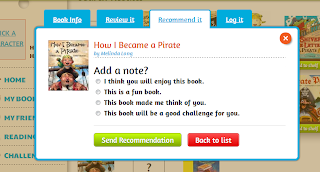For my assignment this week I was asked to take an established lesson plan or unit and implement social networking into it. My first idea was to use Edmodo, or another Twitter style website to have students document/publish their summary point writing. This would replace their summary point journals and give parents a chance to view what they had learned throughout the day. One of the drawbacks to this idea was the privacy factor. Although I know there would be ways to use this effectively, I wanted to dig a little bit deeper on ways to use social networking in the classroom.
I came across a site called Biblionasium. This site allows you to create a log-in as a teacher, then create user names and passwords for your students under your log in name. There is no need for students e-mail and no one can view your students names without being on your log-in. You can enter each students guided reading level so that the site can recommend books for each student based on their appropriate level. When students log in, they can search for books that they have read, log the book, give a review to the book (both pre-written or in their own words, and recommend the books to others in their class. One of the coolest features for the students is the ability to earn awards. After logging in for the first time, the students must agree to an honesty code. Once they do they receive an honesty award. Students can earn awards for their recommendations, their book logs, and even earn a gift card for completing reading challenges. You can also give student log-ins to parents so students can read books and log them at home, and parents can view what students are reading at school. The best social networking aspect of this site is that students can recommend books to others in their class, as well as view books that their classmates are reading. I feel this would motivate students to pick up a book that they would have passed over or neglected other times.
I would be able to implement this into my everyday lesson planning. Each day we spend an hour at Guided Reading and Centers. During this time, students rotate between three centers. Through the course of the week the students will visit 15 centers based on different skills we are working on in class. Each day one of the centers is always Self-Selected Reading. Students have 20 minutes to select any book(s) of their choosing to read at their independent reading spots during this time. Although we take time to review the ways to choose an appropriate book, I am not able to monitor their book choices regularly because I am reading with my guided reading groups during this time. I would use the site by having students log their books into a journal similar to the entry they would create on Biblionasium. Then, during lab time or in the morning, I would have students transfer/log the information into the website. This would also be something the students could use as a center during the Literacy Block time.
I have taken the time to create a log in and enter my classrooms information. I logged in as a student in order to try the site both as a teacher and a student. The site is user friendly and wouldn't take more than a week or two to have students trying it out independently. Since the students can use the site at home with parents, it will also allow them to become familiar with the platform away from school.
As a teacher I can add our classroom library to my bookshelf so students can view exactly what I have in my library. Although this would be time consuming, it would be something that could be done over the summer and introduced at the beginning of the year. I don't allow access to all my books at the beginning of the year because it would be overwhelming and almost all students are not ready for the reading level of all the books. By adding the books on this site it would allow students to get excited to read books or set a goal to be able to borrow a specific book when they are ready for it. Since the books are based on levels, students will have more accountability on their reading level and would possibly more motivated to set reading goals for themselves.
I can also create specific challenges for the class. This feature does seem a little bit difficult for the first grade level, it could be something I could use for my specific guided reading groups and be used during their guided reading time.
I can also add friends to our class that can only be approved by me. This could include other grade levels within our school or other first grade classrooms within our districts or other districts. This would allows students to view what other first graders outside of our classroom are reading and allow them to step outside of their comfort genre and try other books. Although I haven't used this in my classroom yet, I have sampled the site extensively and have implemented its uses into my daily lesson plans. Below you can see some screenshots of the site or click here to view the site yourself.